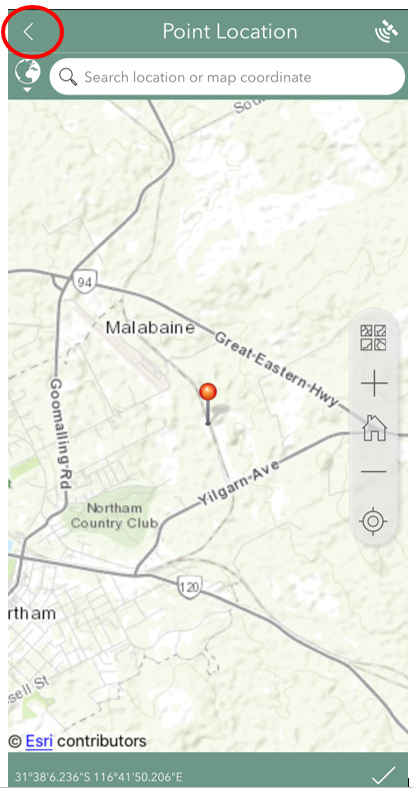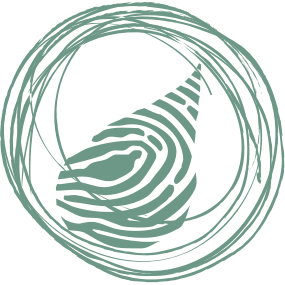Landing Page
- Each of our surveys are hosted on Survey123
- The surveys can be accessed either through your internet browser or via the Survey123 App
- The Survey123 app is the only option to use in the field if you don’t have internet connectivity
- If your survey site is in a low connectivity area you can send your survey through once you get back into range
- If you intend on conducting multiple surveys, the Survey123 app is the more efficient way to do so
Troubleshooting
If you’re unable to download the Survey123 app:
- Ensure the operating system is up to date
- iOS – 11 or later
- Android – 4.4 KitKat or later, 6.0 Marshmallow or later
If you’re unable to scan the QR Code to access your chosen survey:
Make sure your camera settings allow you to scan QR Codes
Apple
- Settings > Camera > Scan QR Codes on
- Download a QR Code reader app – this may not prompt you to open the link in your browser, you may be required to copy the URL provided into your internet browser
- May be able to use another app you already have on your phone – Snapchat, Shazam, Pinterest
Android
- Settings > Enable QR Code scanning
- Download a QR Code reader app – this may not prompt you to open the link in your browser, you may be required to copy the URL provided into your internet browser
- May be able to use another app you already have on your phone – Snapchat, Shazam, Pinterest
Survey123 app is requesting you sign in:
- When opening the Survey123 app it requests users to sign in
- To avoid this, instead of opening the app to access our survey, follow these instructions:
- Scan the QR Code as directed below
- Choose to open the survey in the Survey123 app
- A pop up will prompt you to leave the browser and open the Survey123
- Survey123 app will open and you will be able to complete the survey and submit
If you’re having issues that these steps don’t solve, please contact us at info@wheatbeltnrm.org.au
1. Download the Survey123 app through the App Store (iOS/Apple) or Google Play (Android) by searching Survey123

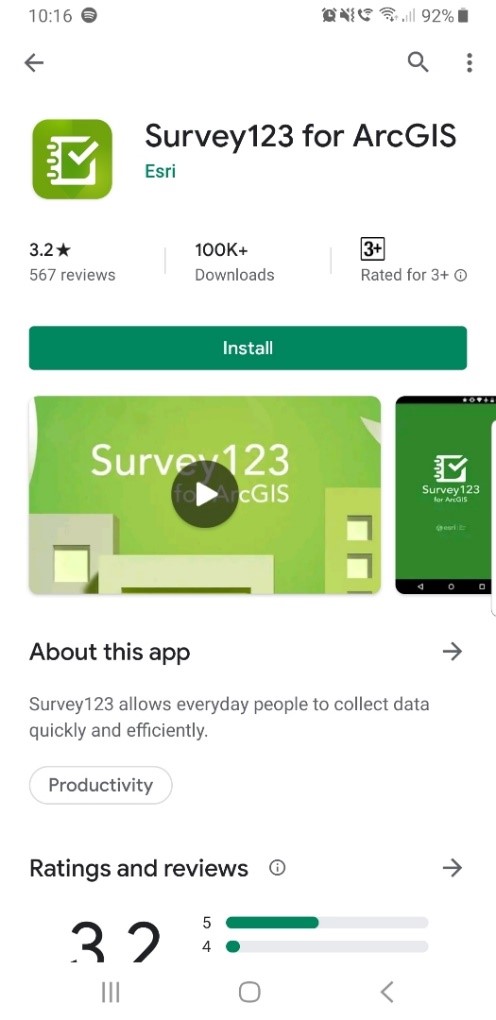
- You don’t need to sign up or create an account to be able to complete our surveys through the Survey123 app
2. If you have this page open on your phone, click on the link below for the survey you wish to complete.
If you have this open on your computer you can scan the relevant QR code using the camera or QR scanner on your phone or tablet and click on the website link that comes up
 Matchstick banksia Recorder: https://arcg.is/iWvn8
Matchstick banksia Recorder: https://arcg.is/iWvn8
 Malleefowl Recorder: https://arcg.is/1DeW85
Malleefowl Recorder: https://arcg.is/1DeW85
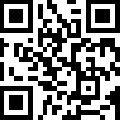 Wheatbelt Woodlands TEC: https://arcg.is/THO0X
Wheatbelt Woodlands TEC: https://arcg.is/THO0X
 WA Black-Cockatoo Recorder: https://arcg.is/0q8D8H
WA Black-Cockatoo Recorder: https://arcg.is/0q8D8H
3. The link will take you to the website below:

4. If you click on “Open in the Survey123 field app” it will open up in the app you have downloaded and you can complete the survey from there.
You must complete all the questions with an asterisk to be able to progress to the next question and be able to submit your survey
- Complete the survey and submit
- If you are using the app, when you have completed a survey you will be asked:
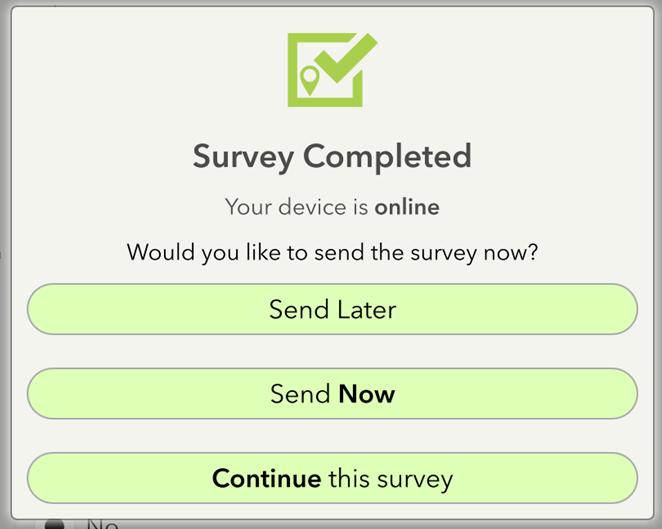
- If your internet connection is intermittent or low it will be better to select “Send Later”
- If you do select “Send Later”, don’t forget to send the survey through once you have a good internet connection. To do this select “Outbox” at the bottom of the screen:
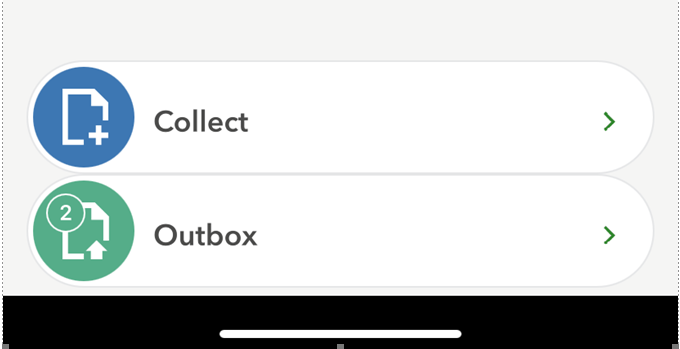
- Then select the “Send” button at the bottom of the screen
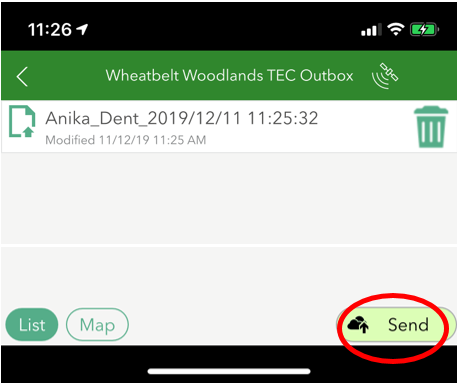
Inputting coordinates:
- The easiest way to submit the survey location information is to select “From device” – see below
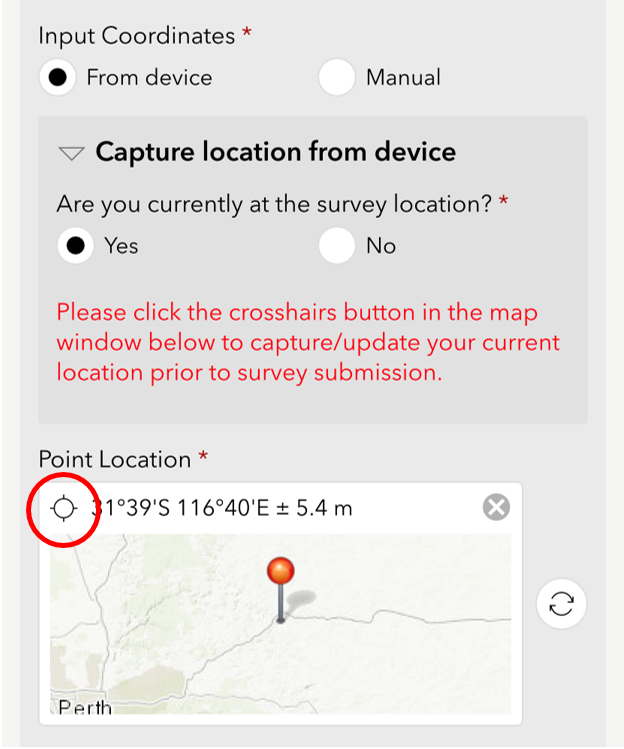
- If you are at the survey site click on the small crosshairs button in the top left corner – circled in red above
- If you accidentally click on the map and move the pin location you can close the map and re-click the crosshairs button
- Close the map by clicking the back button circled below: